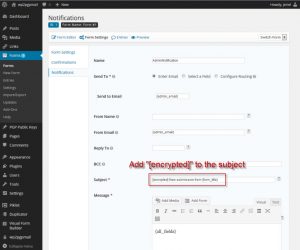Installation instructions for Gravity Forms PGP Encryption plugin
- You need to have the Gravity Forms plugin (any license)
- Download the Gravity Forms PGP Encryption plugin using the link in the email sent after your purchase
- In the WordPress administration interface of your website, go to Plugins => Add => Upload Plugin and upload the zip file
- Activate the plugin through the Plugins menu in WordPress
- Enter your PGP public key in the PGP Public Keys administration interface : go to PGP Public Keys => Add New
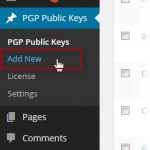
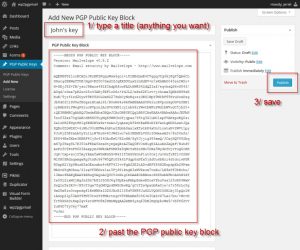
- In any existing form of Gravity Forms, go to the Notification Settings, and add in the mail subject:
[encrypted]
- The notification mail will be encrypted if there is [encrypted] in the subject mail and if the recipient’s PGP key of has been entered.
- Be aware that the email address of the PGP key and the recipient’s email address must be the same, otherwise the notification will not be encrypted, as the plugin won’t be able to find the right key to use:
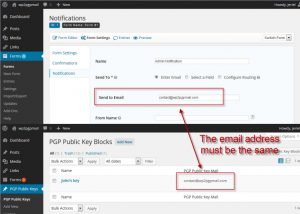
- To enable the automatic update of the plugin, you need to enter your license key in the License panel:
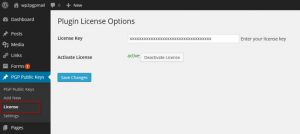
- You can disable entries in Gravity Forms and you can also disable HTML notifications for specific forms:
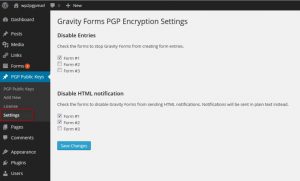
Need Help ?
If you need help, feel free to contact us using the Support Ticket System.